Downloading and opening your Android Studio project
Downloading Your Android Studio Project
Visit the Download Project page for your Buzztouch application.
Select the [Android Beta] Buzztouch Core v5.0.0 build version, then click Package Android Studio Project.
Once the packaging is complete, click Download .zip archive to download your Android Studio project.
Opening Your Buzztouch Project
Unzip your Android Studio project, then drag your Buzztouch project folder on to the Android Studio app icon.
You may be prompted to allow Android Studio to access your downloads folder.
If prompted, click Trust Project to allow your project to open in Android Studio.
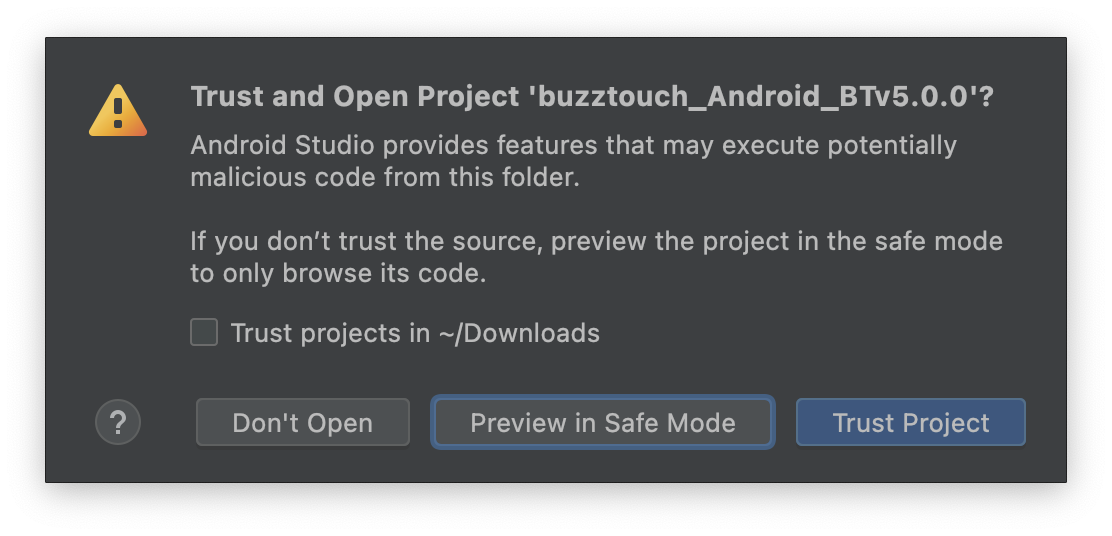
Your project will begin loading… you will see several Grade configurations downloading in the bottom right hand corner.
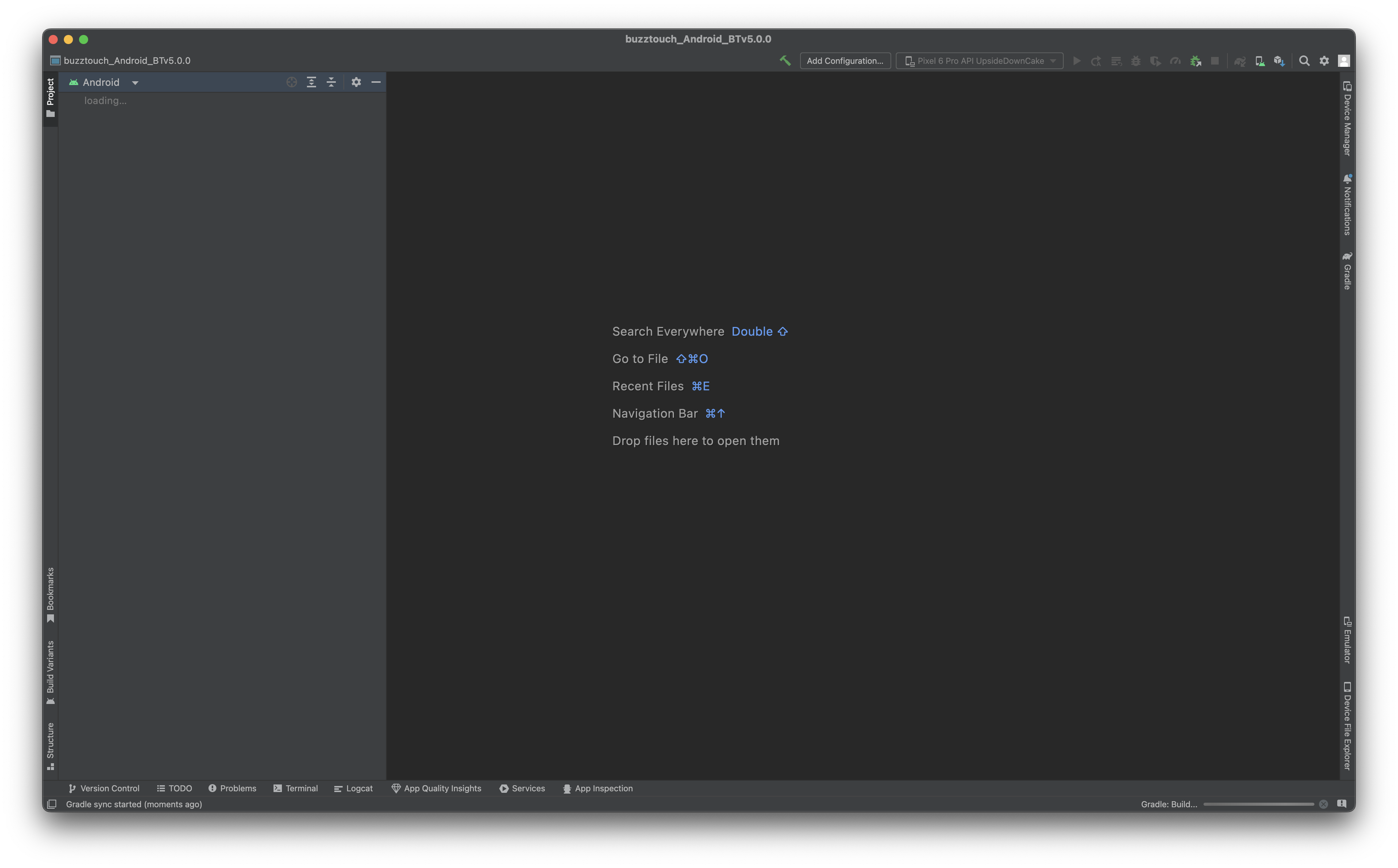
It’s recommended to wait until the tasks Android Studio is doing in the background complete and your project fully loads before trying to run it in the simulator, otherwise it may error when running for the first time.